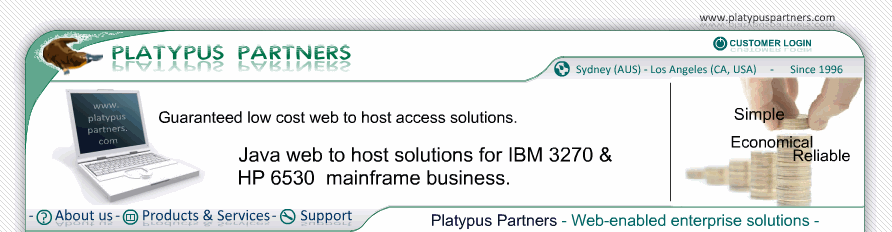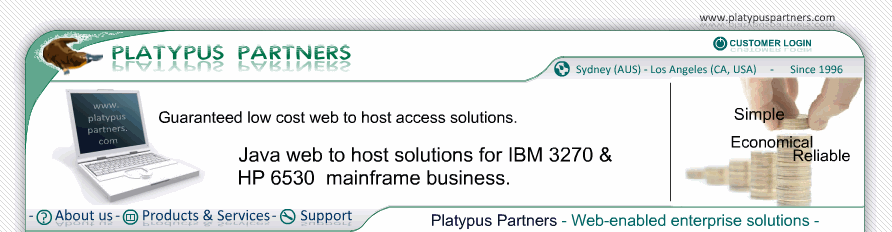Script keys
Scripts can be run when a particular key combinations are pressed. The user can configure script keys via the "Keyboard" tab of the Change Preference Set screen when Keyboard Preferences from is set to This Page. The lower part of the "Keyboard" tab lists script URLs and the input events that map to each script.
To add a new script click the "Add Script..." button, enter the URL on the dialog box that appears then click OK. If the script is on the local file system the "Choose File..." button can be used. It works like the "Choose File..." button with the "Logon script" preference. Initially the new script will not have any input events mapping to it.
To add an input event mapping to a script, click on the script's URL to select it, then click the "Add..." button. Press the key combination that should map to the script. If nothing appears after Input Event on the dialog box that key combination can not be detected by JET 3270 and another must be choosen. Click OK.
To delete a script, select it, then click the "Delete Script" button.
The "Delete..." and "Display..." buttons delete input events that map to a script and display the input events mapping to a script, in the same way they do with 3270 keys. The "Find..." button displays the 3270 key or script that an input event maps to.