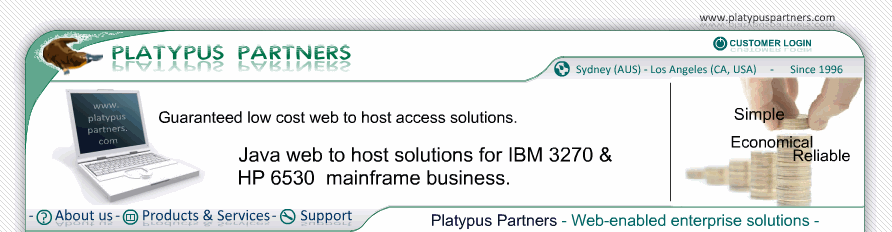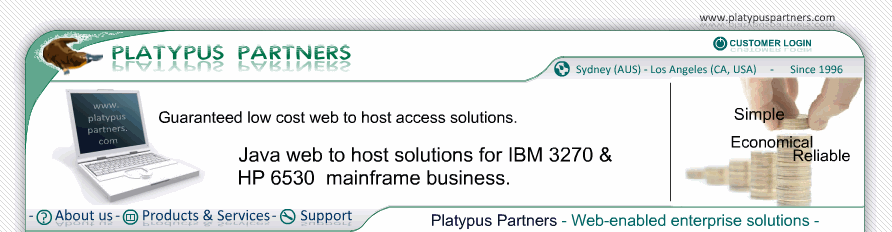- JET 3270 Documentation / Removal
Removal
Removing JET 3270 from your workstation and web
server requires a number of steps that depend on how it was installed.
Removing JET 3270 from your workstation
If you installed JET 3270 on your workstation as
described in Install JET 3270 on your workstation
follow these steps to remove it.
- For a Windows system:
- Open Control Panels by following the Start -> Settings -> Control Panels menus. (NOTE: Accessing the Control Panel menu differs depending on
the version of Windows. Consult documentation for your particular version of Windows if in doubt.)
- Open Add/Remove Programs.
- Find the JET 3270 version you wish to remove.
- Click Add/Remove.
- For a Unix/Linux system:
- Find the installation directory you untarred the
JET 3270 archive into.
- Delete it and its contents.
- For a Mac OS X system:
- Find the JET 3270 installation folder. Usually this
is "jet3270 Folder" on the Desktop.
- Move it to the Trash.
Removing JET 3270 from your web server
If you installed JET 3270 on your web server as
described in Install JET 3270 on your web server
follow these steps to remove it.
- Find the directory on the web server where you installed
the JET 3270 files. The files are:
- JET3270.jnlp
- JET3270Key.jlk
- JET3270J.jar
- bell.au
- jet164.jpg
- Delete the JET 3270 files, and the HTML files used to load
JET 3270, such as Shortcut.htm.
- Ensure that cached copies of the JET 3270 files are
removed from any web server cache.
These steps do not remove JET 3270 class files installed
on clients that accessed the web server. If you wish to remove
JET 3270 and install an older version of JET 3270
the class files must be removed from each client. See above
for how to do this.
|
|