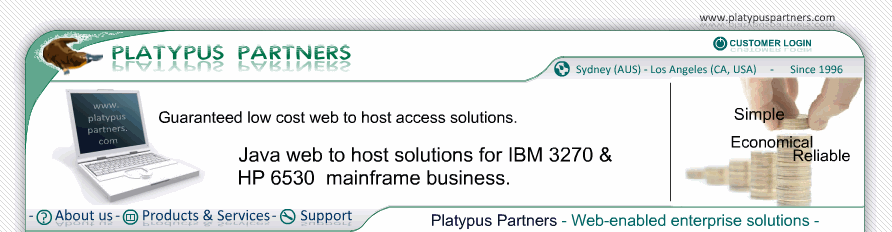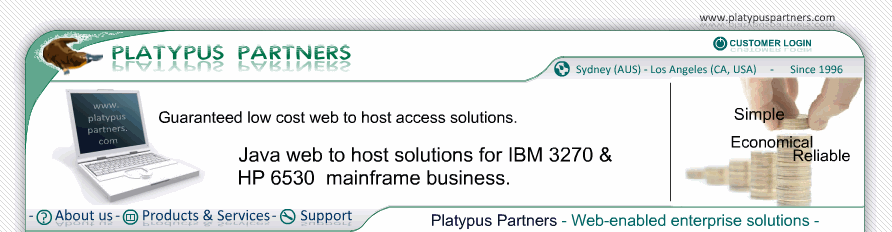| - JET 3270 Documentation / Upgrading
Upgrading
Introduction
Here are instructions on how to upgrade JET 3270, that is how to install a new version of JET 3270 if you already have an older version installed.
Upgrading JET 3270 on your workstation
If you installed an older version or demonstration copy of JET 3270 on your workstation, follow these steps to upgrade it.
- For a Microsoft Windows system:
- Open Windows Explorer.
- Find the JET 3270 installation directory. The default is "C:\jet3270" for JET 3270 versions 3.1 and earlier and is "C:\Program Files\JET 3270" for versions 3.2 and later. On 64 bit Windows systems, the default is "C:\Program Files (x86)\JET 3270"
- Copy any customised web pages you created to a temporary directory.
- Delete the installation directory and its contents.
- Download the JET 3270 self-extracting archive, jet3270.exe, to your disk
- Your current licence details are automatically included in your JET 3270 download. You can also obtain your current licence details from the Customer Services section of the Platypus Partners web site.
- Run the self-extracting archive, jet3270.exe, by double clicking it.
- Follow the on screen instructions
- If you have customised web pages follow the instructions below for updating them.
- For a Unix/Linux system:
- Find the installation directory you untarred the JET 3270 archive into.
- Copy any customised web pages you created to a temporary directory.
- Delete the contents of the installation directory.
- Download the JET 3270 tarred archive, jet3270.tar, or tarred and gzipped archive, jet3270.tar.gz.
- Your current licence details are automatically included in your JET 3270 download. You can also obtain your current licence details from the Customer Services section of the Platypus Partners web site.
- Copy the archive into the installation directory.
- From your favourite shell, gunzip the archive, if required, using the command:
gunzip jet3270.tar.gz
Untar it using the command:
tar -xvf jet3270.tar
- If you have customised web pages follow the instructions below for updating them.
Upgrading JET 3270 on your web server
If you installed an older version of JET 3270 on your web server, follow these steps to upgrade it.
- Download one of the JET 3270 archives to your workstation.
- Expand the archive into a temporary directory on your workstation.
- Transfer the following files from the applet directory to the web server:
- JET3270.jnlp (Java Network Launch Protocol file)
- JET3270Key.jlk (Your licence key file)
- JET3270J.jar (JAR file)
- bell.au (audio file)
- jet164.jpg (JET logo image file)
These are binary files, except for JET3270.jnlp, so set the binary option if your file transfer package supports it.
- If you are not using a customised web page to load JET 3270, transfer the Shortcut.htm file from the applet directory to the web server.
- If you want users to view the JET 3270 documentation, transfer all of the document directory to the web server.
- Delete from the web server any files from the old JET 3270 version still present. Files that have not just been transferred (see above) and are not your customised web pages or your image files are probably from the old JET 3270 version.
- If you have customised web pages follow the instructions below for updating them.
Updating customised web pages
- Copy the customised web pages to the appropriate directory, renaming them to avoid overwriting files from the archive.
Upgrading JET 3270 class files
Once you have upgraded JET 3270 on your workstation or web server, your JET 3270 users should restart their browser to install the new class files on their local file system and use the new version.
|
|