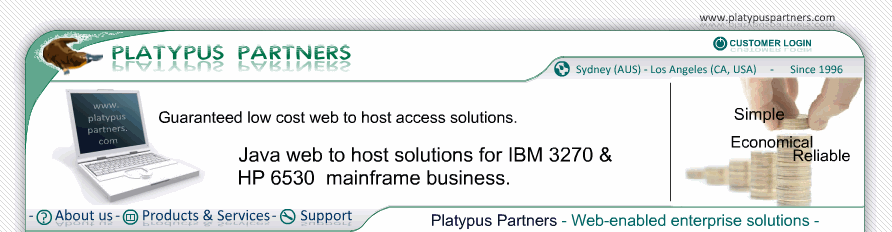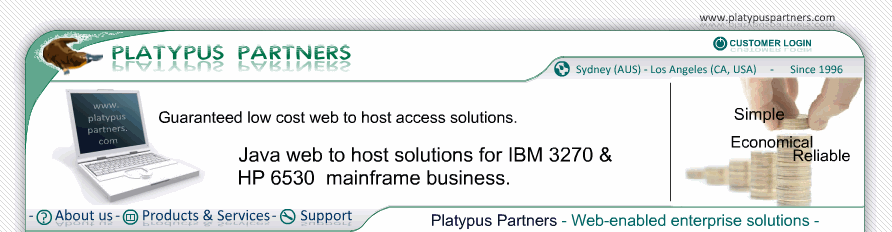Selector Pen
Overview
JET 6530 emulates a 6530 terminal's selector pen (also called a light pen) using the mouse. You can configure JET 6530 so that clicking on the terminal screen has a similar effect to pressing the tip of the selector pen to the screen on a real 6530 terminal.
When you click one of the mouse buttons configured to emulate a selector pen the cursor moves to the location clicked and selects it (if the field is selector pen detectable). Moving the cursor to the location and pressing the keys for Cursor Select (Alt+F9 by default) has the same effect.
As a Java applet JET does not access the mouse directly and does not know how many buttons your mouse has. Java supports a three button mouse. On platforms that support fewer than three mouse buttons modifier keys can be used to simulate extra mouse buttons. For example, button 2 can be simulated by holding the Alt key and clicking. The following table shows how to generate the three buttons in various environments.
| Mouse Button |
Windows |
Solaris |
| Button 1 |
Left button |
Left button |
| Button 2 |
Alt + left button |
Middle button |
| Button 3 |
Right button |
Right button |
Details
Label: Button 1
Values: yes or no
Default value: no
Description
Whether clicking mouse button 1 emulates a selector pen.
Label: Button 2 or Alt+Button 1
Values: yes or no
Default value: no
Description
Whether clicking mouse button 2, or holding the Alt key and clicking button 1, emulates a selector pen.
Label: Button 3 or Meta+Button 1
Values: yes or no
Default value: no
Description
Whether clicking mouse button 3, or holding the Meta key and clicking button 1, emulates a selector pen.