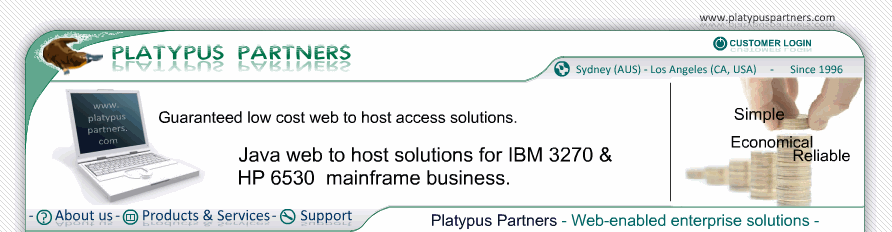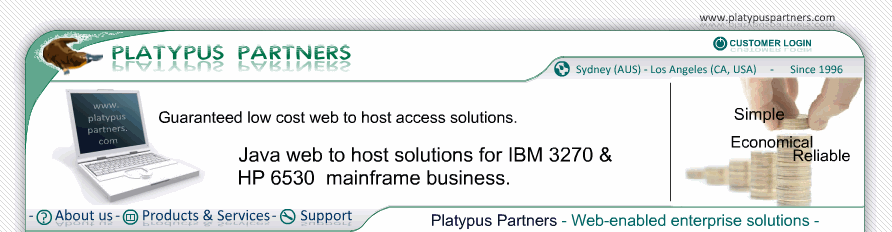Recording and Automatically Generating a Script File
JET 6530 can automatically generate a simple script file which mimics your keystrokes in response to a set of screens received from the host.
To have JET 6530 automatically generate a simple script file for you, follow these steps:
- Connect to the host and navigate to the screen at which you want your script to start. If you want the script to be a logon script, simply connecting to the host.
- Start recording your session keystrokes by doing one of the following:
- Press the "Record Session for Script" toolbar button (a red circle)
- From the "Connection" menu, select "Record Session for Script"
- Navigate through the set of host screens that you want the script to automatically navigate.
- Stop recording your session keystrokes by doing one of the following:
- Press the "Stop Recording" toolbar button (a black square)
- From the "Connection" menu, select "Stop Recording"
- Select the file to save the script as.
If you make a mistake during your session recording, simply stop recording, and press cancel when JET 6530 prompts you for the file name to save the script as. Then re-navigate to your script starting point (disconnecting from and reconnecting to the host if necessary), and start recording again.
To test your script, you can assign the script to a key combination. Then navigate to the script starting point, and press your chosen key combination. If you want the script to run immediately after you connect to the host (i.e. a logon script), then configure the script as a logon script.
Note that the scripts produced automatically by JET 6530 are very simple. It is often advisable for you to modify them as necessary to look for particular text (in the script "waitfor" commands) to identify host screens, and also to include "timeout" clauses to cope with unexpected situations.
The session session recording function is disabled when the disable_preferences applet parameter is set to yes applet. In this case the "Record Session for Script" toolbar button and the "Record Session for Script" menu item on the "Connection" menu are not displayed.